Readability is an extension that allows you to remove the clutter from a web page. You or your students might be trying to focus on the text in a web page and readability allows you to do that once the extension is installed. With a click of the comfy chair and answering a few prompts, readability renders the web page in a simplified view.
Tuesday, 31 March 2015
Speech Recognition in Google Docs
 Speech recognition has come a long way in recent years. One new Add-On that is available in Google Docs is Speech Recognition but Elisardofelix. To add the Add-On, open a document in your Google Drive and click Add-Ons>Get Add-Ons. Then search for Speech Recognition.
Speech recognition has come a long way in recent years. One new Add-On that is available in Google Docs is Speech Recognition but Elisardofelix. To add the Add-On, open a document in your Google Drive and click Add-Ons>Get Add-Ons. Then search for Speech Recognition.This Add-On uses is very good at picking up the spoken voice and making sense of what is said. One of its shortcomings is that, unlike more powerful speech recognition tools, it does not allow - at least at this time - for punctuation and other commands. Still for a quick and free tool it is worth a try.
Thursday, 26 March 2015
Selecting the Right Tool for Learning
Had this thought this morning. One of the things I like about our GAFE system and Chromebooks is that teachers and students can download any app they choose to use. This gives teachers and students the ability to choose the tool they want to accomplish a learning task.
Choosing the correct tool for the learning task can take some time. First, it involves understanding what the learning objectives of the task are. Second, it involves experimenting with the app or extension to see if it is a viable tool for the task.
Instead of the teacher spending her or his time searching for apps for the students to use to accomplish a task why not open this up to students? Students could be given focused time each week to explore apps. The teacher sets the stage by providing students with the goal of the learning task and then the students can use their focused time to find an app they will choose to use to complete the task. This is much like students choosing a "just right" book. It should encourage students to think more deeply about the app and the learning.
Choosing the correct tool for the learning task can take some time. First, it involves understanding what the learning objectives of the task are. Second, it involves experimenting with the app or extension to see if it is a viable tool for the task.
Instead of the teacher spending her or his time searching for apps for the students to use to accomplish a task why not open this up to students? Students could be given focused time each week to explore apps. The teacher sets the stage by providing students with the goal of the learning task and then the students can use their focused time to find an app they will choose to use to complete the task. This is much like students choosing a "just right" book. It should encourage students to think more deeply about the app and the learning.
Wednesday, 25 March 2015
Inclusion, Assistive Technology and Chrome Learning.
Google Apps for Education and Chromebooks are built with inclusion in mind. Google and third party vendors are continually adding more features allow more students access their learning.
Chrometoolbox.com is a great site that provides a searchable database of current chrome apps, add-ons, and extensions that help meet the needs of all learners.
Chrometoolbox.com is a great site that provides a searchable database of current chrome apps, add-ons, and extensions that help meet the needs of all learners.
Apps, Extension, and Add-Ons
Often when I am discussing Apps, Extensions, and Add-Ons there is confusion over what each of these things is and how to get them. So I thought I would try and clear up the confusion with this post.
Apps are, in simple terms, cloud-based programs that work by accessing them through a browser or, in the case of mobile devices, downloading apps to the device. Examples of apps are Google Docs, Google Classroom, Google Sheets, Mindomo, etc. To get Apps you go to the Google Play store. You can also get new apps on a chromebook or from your drive by clicking the apps icon> More>Even More for Google or clicking the Apps icon>More>More from Apps Marketplace .
Extensions are small "helper" programs that extend the capabilities of the chrome browser. Chrome Extensions do not work in other browsers you need to use chrome to access them. When you have apps installed they will normally show up next to your address bar when they are accessible or active.
Apps are, in simple terms, cloud-based programs that work by accessing them through a browser or, in the case of mobile devices, downloading apps to the device. Examples of apps are Google Docs, Google Classroom, Google Sheets, Mindomo, etc. To get Apps you go to the Google Play store. You can also get new apps on a chromebook or from your drive by clicking the apps icon> More>Even More for Google or clicking the Apps icon>More>More from Apps Marketplace .
Extensions are small "helper" programs that extend the capabilities of the chrome browser. Chrome Extensions do not work in other browsers you need to use chrome to access them. When you have apps installed they will normally show up next to your address bar when they are accessible or active.
The above example image shows the extensions for Mindomo and Speakit! are install and active in the browser.
While extensions can be made available to everyone using a device, it is a good idea to sign into the chrome browser before you install extensions. Then when you install extensions they will follow you to any chrome browser you sign into.
To install a new extension you do the following:
1. Click the Menu icon in the top right of the chrome browser.
2. Click the Setting item that appears in the menu.
3. Click extensions in the window that appears.
4. The extensions window will open. If you have any extensions installed already you will see them listed. If not you can click the Get More Extension link to add extensions.
5. You can also use the extensions window to enable, disable, or remove extensions.
Add-Ons are like small apps or macros that work inside or compliment other apps. For example if you are working in Google Docs you can access various Add-ons through the Add-ons menu item. Add-ons are available for and only work in the App they were designed for. Currently, Add-ons are available for Google Docs and Google Sheets.
Add-Ons are like small apps or macros that work inside or compliment other apps. For example if you are working in Google Docs you can access various Add-ons through the Add-ons menu item. Add-ons are available for and only work in the App they were designed for. Currently, Add-ons are available for Google Docs and Google Sheets.
The Add-On Menu item in Google Docs.
So, depending whether you want something to help you do something in an App, the Chrome browser, or Google Docs or Sheets, you can choose to use an App, Extension, or Add-On.
Wednesday, 4 March 2015
Free Video Editing for Your Students
Stupeflix is a free app that provides access to the Stupeflix.com studio.
It is a very simple editing interface, but provides some nice features. Students can add maps, photos, videos, title slides, transitions, and soundtracks to their projects. You can either import videos/photos from your device or Google Drive and other popular cloud storage services.
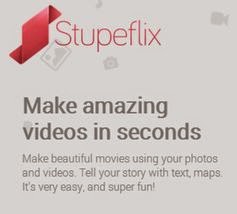 I love maps so I really like the ability to insert maps right into the video. I can see having students use this app to create a reflection on learning piece, travelogue, report on a field trip, country, community, social justice issue etc. The possibilities are endless.
I love maps so I really like the ability to insert maps right into the video. I can see having students use this app to create a reflection on learning piece, travelogue, report on a field trip, country, community, social justice issue etc. The possibilities are endless.
There is no need to sign up or create an account.
Easy to use and lots of possibilities. Two Lids Up!


For more information on Stupeflix check out the link https://studio.stupeflix.com/en/
Of course there are other video editing options out there. We Video is still a good option. With many similar features and free if doing under 5 minute exports in 720p. The YouTube video editor is also a great choice that is also easy to use.
It is a very simple editing interface, but provides some nice features. Students can add maps, photos, videos, title slides, transitions, and soundtracks to their projects. You can either import videos/photos from your device or Google Drive and other popular cloud storage services.
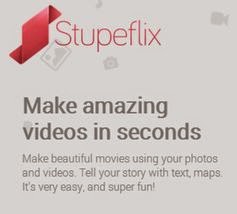 I love maps so I really like the ability to insert maps right into the video. I can see having students use this app to create a reflection on learning piece, travelogue, report on a field trip, country, community, social justice issue etc. The possibilities are endless.
I love maps so I really like the ability to insert maps right into the video. I can see having students use this app to create a reflection on learning piece, travelogue, report on a field trip, country, community, social justice issue etc. The possibilities are endless.There is no need to sign up or create an account.
Easy to use and lots of possibilities. Two Lids Up!
For more information on Stupeflix check out the link https://studio.stupeflix.com/en/
Of course there are other video editing options out there. We Video is still a good option. With many similar features and free if doing under 5 minute exports in 720p. The YouTube video editor is also a great choice that is also easy to use.
ChromeLearning
ChromeLearning is a blog devoted to exploring ways to use Google Chrome and Chromebooks as a learning tool for students. Hopefully, I can provide you with some useful information about extensions and apps and how they can be used in your teaching. I aim to post and discuss at least one extension, app, or link a week.
Subscribe to:
Comments (Atom)





